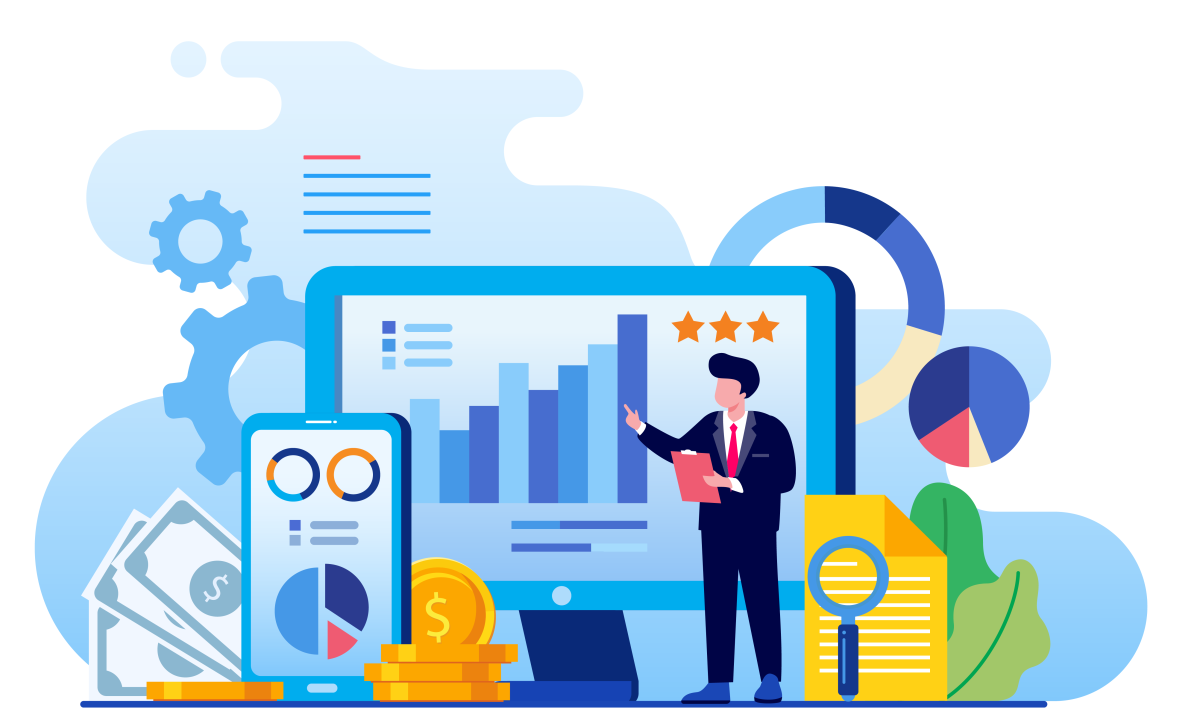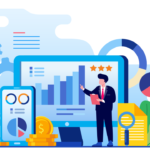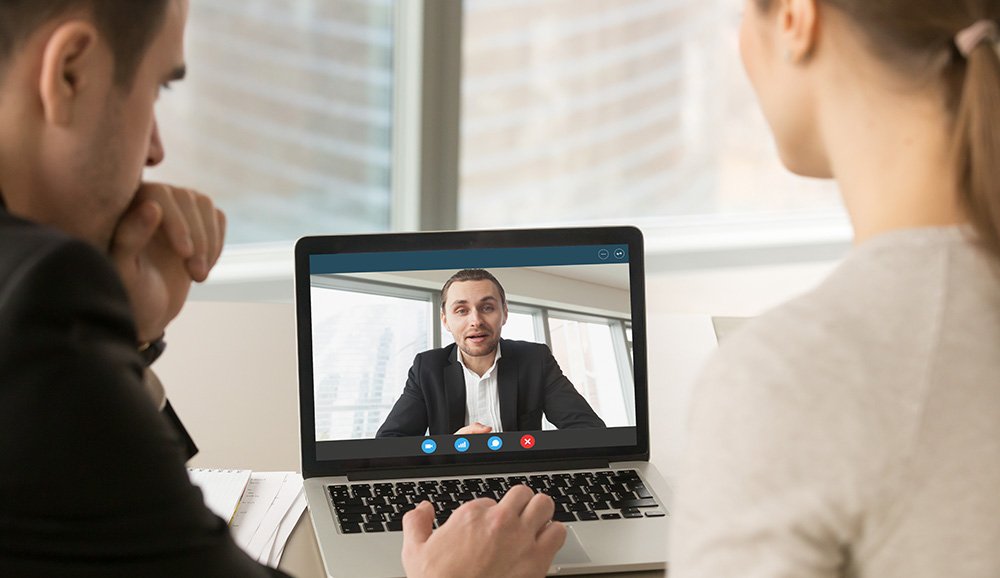Improving your laptop’s speed can make a big difference in performance. Here are some steps to consider:
1. Hardware Upgrades
- Upgrade to an SSD: Replace your hard drive with a solid-state drive (SSD) for faster boot times and quicker file access.
- Add More RAM: Increasing your laptop’s memory can help it handle more tasks simultaneously.
- Clean the Internals: Dust and debris can clog fans and vents, causing overheating and slower performance. Clean the internal components if possible.
2. Optimize Software and System Settings
- Uninstall Unnecessary Programs: Remove software you don’t use.
- Limit Startup Programs: Disable programs that automatically start when your laptop boots up.
- On Windows: Use Task Manager > Startup tab.
- On Mac: Go to System Preferences > Users & Groups > Login Items.
- Update Your Operating System and Drivers: Keep your OS and drivers up to date for optimal performance and security.
- Manage Background Processes: Use Task Manager (Windows) or Activity Monitor (Mac) to identify and stop unnecessary background processes.
3. Clean Up Your Storage
- Disk Cleanup: Use built-in tools to delete temporary files and system caches.
- On Windows: Use Disk Cleanup tool.
- On Mac: Use built-in storage management tools.
- Defragment Your Hard Drive (for HDDs, not SSDs): This can help organize fragmented data.
- On Windows: Use the built-in defragmentation tool.
- MacOS does not require defragmentation.
4. Optimize Your Browser
- Clear Browser Cache: Regularly clear your browser’s cache and cookies.
- Limit Extensions and Add-ons: Disable or remove unnecessary browser extensions and plugins.
- Update Your Browser: Ensure you are using the latest version of your browser.
5. Adjust Power Settings
- Power Plan: Use a high-performance power plan in the power settings.
- On Windows: Control Panel > Power Options.
- On Mac: System Preferences > Energy Saver.
6. Check for Malware and Viruses
- Run Antivirus and Antimalware Scans: Regularly scan your laptop for malware, spyware, and viruses using reputable software.
7. Use Lightweight Software
- Alternative Programs: Use lighter alternatives to resource-heavy software.
- Manage Running Applications: Close programs that you’re not actively using.
8. Reinstall the Operating System
- Factory Reset: If all else fails, consider reinstalling your operating system to start fresh. Back up important data before doing this.
9. Monitor Performance
- Performance Monitoring Tools: Use tools to monitor system performance and identify bottlenecks.
- On Windows: Use Resource Monitor and Performance Monitor.
- On Mac: Use Activity Monitor.
10. Professional Help
- If you’re unsure about performing hardware upgrades or deep system changes, consult a professional technician.
By combining these methods, you can significantly improve your laptop’s speed and overall performance.